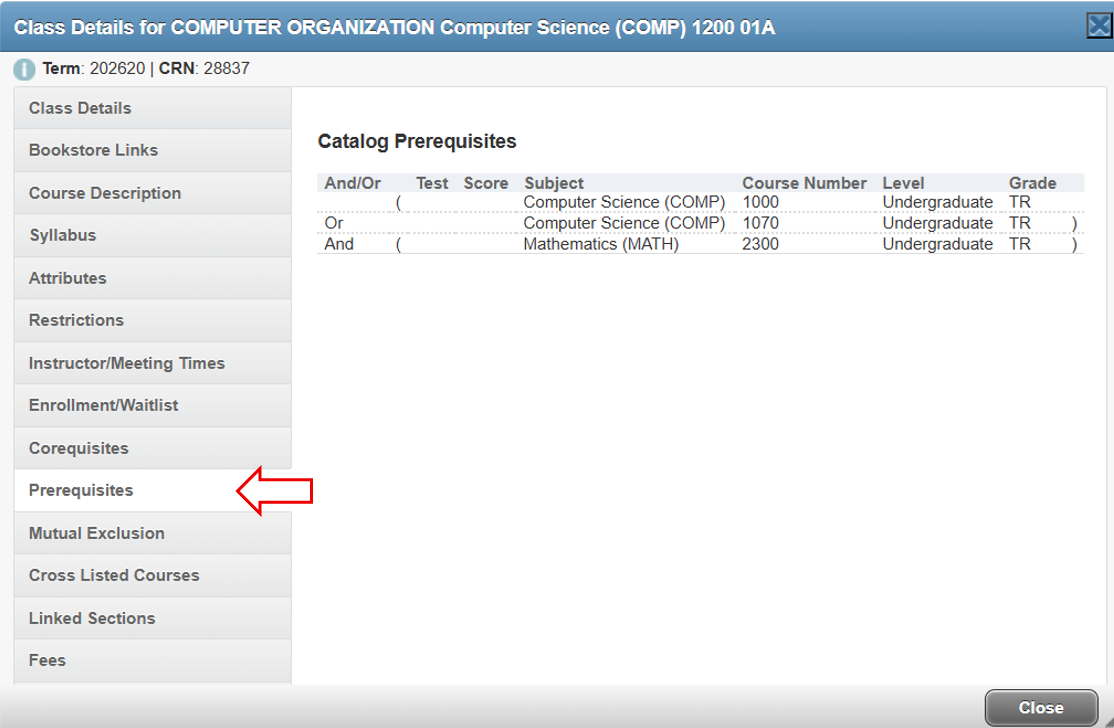Understanding Registration Interface
Understanding Lectures and Labs
A significant number of courses at Wentworth require a student to take a lecture (where the instructor presents material to students) and a lab (where students work on projects, problems, etc. in a less structured format). Depending on the course and delivery type, there are different ways to determine for which lecture and lab sections you should register.
-
One to One
Some classes organize the lecture and lab so that in LeopardWeb, the lecture is paired with the lab that appears below it:
Image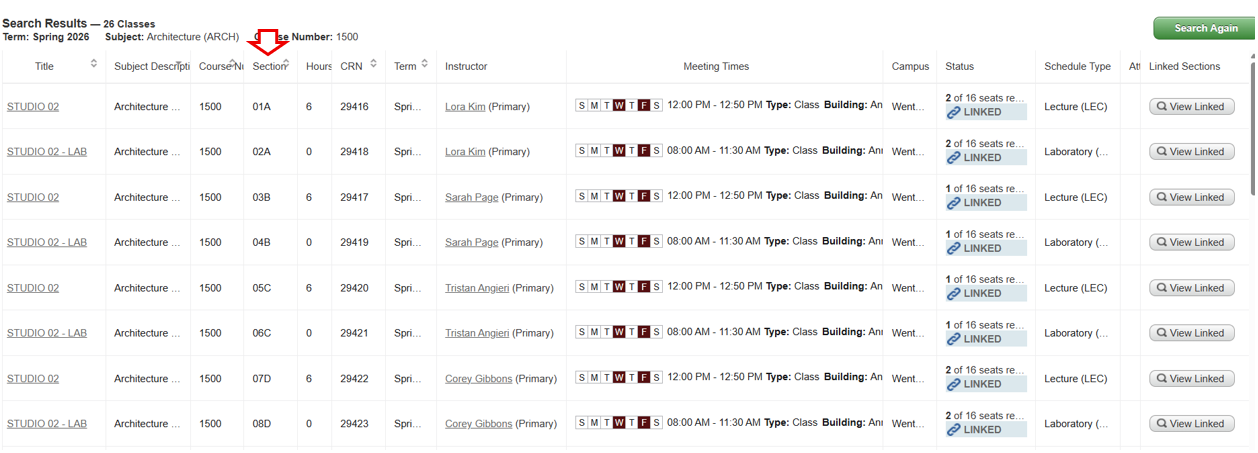
In this case, the lecture section ARCH1500-01A is linked with the lab section ARCH1500-02A, lecture section ARCH1500-03B is linked with lab section ARCH1500-04B, and so on. In these cases, you cannot mix and match lecture and lab sections. You must register for a lecture and the lab section that appears directly beneath it in the listing.
-
Multiple Lecture/Lab Combinations
In some cases, the course sections are offered so that there are multiple lecture/lab combinations. In this case, the lecture sections COMP1050-01A, COMP1050-02A, and COMP1050-03A are linked to the lab sections COMP1050-04A, COMP1050-05A, and COMP1050-06A. You would register one of these lectures and one of the three lab sections listed below it. Note that the letters that appear in the section numbers (A, B, C and D) are an additional reminder on how the lectures and labs can be combined (all A's, all B's, all C's and all D's).
While a two labs to every lecture arrangement is common, some courses will link as many as four lab sections to a given lecture section.
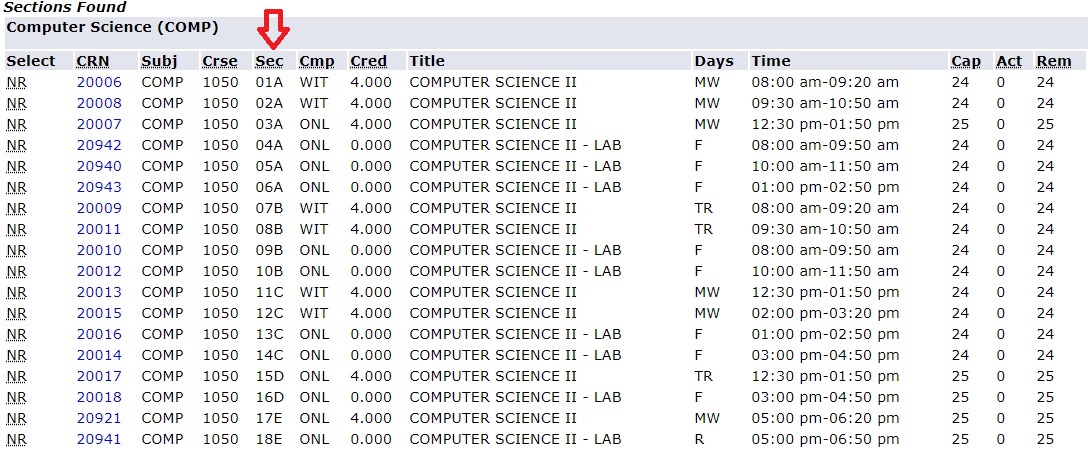
Helpful Hints:
Regardless of how the lecture and lab sections are listed for your courses, remember that you must register for one lecture and one lab section at the same time. If you try to register for only the lecture or only the lab, you will get an error and will not be registered for the lecture or lab for which you attempted to register.
Co- and Pre-Requisite and Restriction Information
When using the Course Section Search function in LeopardWeb, you can find the co/pre-requisites and restrictions for specific course sections by following these instructions.
-
How to Find Co-requisite and Pre-Requisite Information
1. Click on the CRN of the section in which you are interested.
Image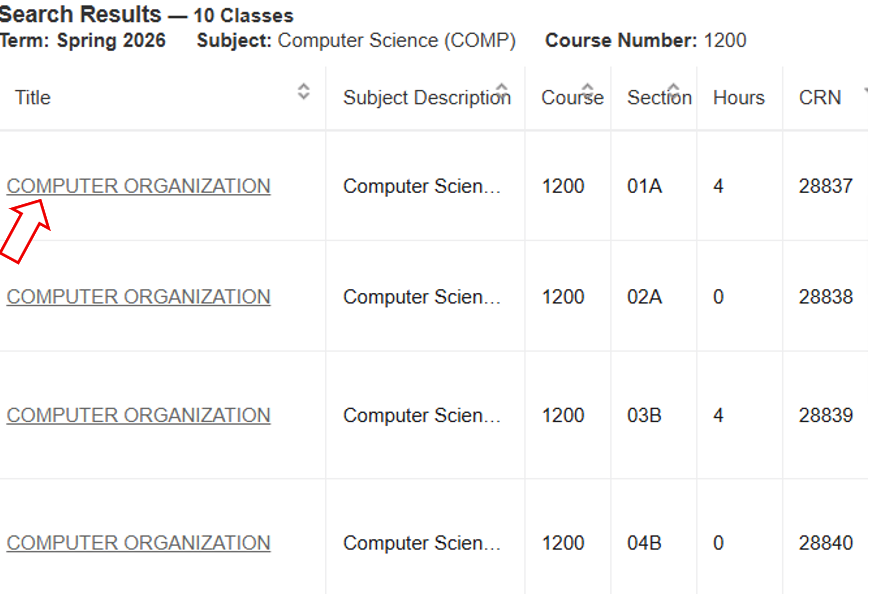
2. A Class Details for the class will show up, click on the Corequisite/Prerequisite option. The Class Details window will give you information on course description, restrictions, instructor/meeting times, enrollment/waitlist number of the class, and more.
Image